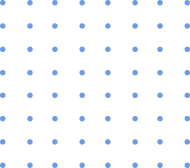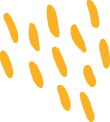ProfitEazy Supplier Portal
The Supplier Portal is designed to automate and streamline communication between customers and their suppliers, reducing time and minimizing errors. This portal consists of three main parts: the Vendor Login Menu, Customer Login, and Admin Login.

Create Vendor Request
Create vendor IDs and login credentials, and send them via email.
Create Supplier References
Create user IDs for vendor users and send login credentials.
Change Supplier Status
Change supplier status between ‘Trial’ and ‘Permanent’, or hold/freeze transactions.
View PO Status
View the status of all vendor POs with filtering options.
View LPO Status
View the status of all vendor LPOs with filtering options.
View Schedule Status
View the status of all vendor schedules with filtering options.
Input Material to be Sent to Suppliers
Display materials to be provided to subcontractors.
Status Update for Material Received from Vendor
Update the status of materials received from vendors.
Update Material Return to the Portal
Update the status of QC failed materials returned to vendors.
Upload New PO and Amendments to Portal
Upload new POs and any necessary amendments.
Upload New Schedules and Amendments to Portal
Upload new schedules and any necessary amendments.
Upload Account Statement
Upload account transactions of vendors.
Upload New RFQs
Upload Requests for Quotation to the vendor portal.
Vendor Profile Update
Vendors can log in to update their business details and upload necessary documents.
Pending POs
It has improved the industry-average implementation success rate from 46% to 100%, ensuring the safety of your investment.
Pending LPOs
Manage pending local purchase orders with similar functionalities as POs.
Pending PO Schedules
View and update schedules related to pending POs.
Pending LPO Schedules
Manage schedules related to pending local purchase orders.
Inspection to be done
Enter and update inspection details, with provisions to upload inspection-related documents.
ASN to be Prepared
Enter details for Advance Shipment Notices (ASNs) and attach related documents.
Dispatch to be Made
Enter dispatch details and update status.
Material to be received
View and update the status of input materials expected from customers.
Input Material Return
Record the return of QC failed or unwanted input materials.
View Accounts Statement
Access the vendor’s ledger and outstanding reports, with the ability to send discrepancies via email.
View Vendor Evaluation
View the vendor performance index.
Pending RFQs
Manage pending Requests for Quotation (RFQs) from customers, with status updates like New, Quotation Prepared, Quotation Approved, Quotation Sent, and Quotation Short Closed.
Send Notifications to Customer
Communicate directly with customers through the portal. View Customer Notifications: Access notifications sent by customers.
View Customer Uploaded Documents
View documents uploaded by customers.
Create User/Roles
Define users and roles within the portal.
Assign Access to Roles
Manage role-based access controls.
Mail Setup
Configure email settings for notifications and communication.
SMS Setup
Configure SMS settings for notifications and communication.
Approval Workflow Configuration
Set up approval workflows.
Set Vendor Evaluation Formula
Define the formula for evaluating vendor performance.
Mail Templates
Create and manage email templates.
SMS Templates
Create and manage SMS templates.
Set Portal Control Parameters
Configure various control parameters for the portal.
Conclusion
The Supplier Portal enhances operational efficiency by automating key processes, reducing manual intervention, and ensuring accurate and timely communication between customers and suppliers. It supports comprehensive management of purchase orders, schedules, inspections, dispatches, and financial transactions, while providing valuable insights through vendor evaluations and account statements.